Running Virtual Machines on a Video Wall Controller
The Leading Provider of AV as a Service (AVaaS)
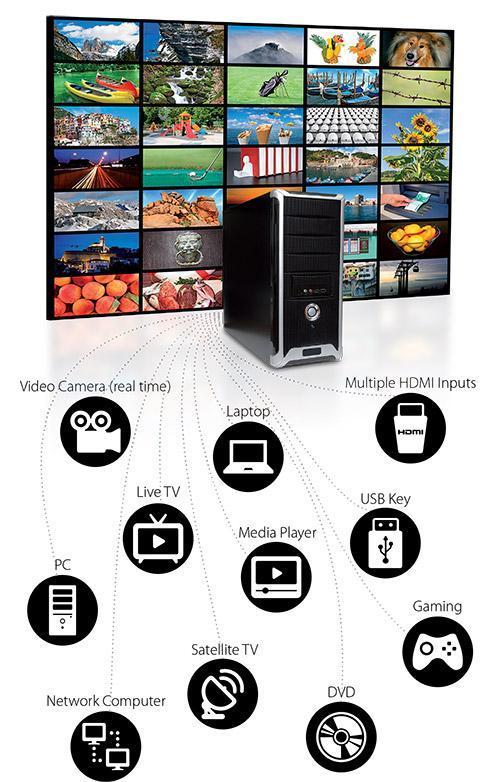
Userful is the world's first video wall with a built-in hypervisor, bringing the full power of virtualization to video wall controllers. New in Userful v8.5, you can now natively map, launch, and run a virtual machine spanning the entire video wall (or multiple virtual machines running simultaneously on multiple individual zones within the video wall). Intermix virtual machines with the myriad of other content sources offered by the Userful platform to create a powerful solution. Typical use-cases would include education, training, or meeting areas where you will have multiple users throughout the course of a week, each perhaps preferring different operating environments.
Obviously, there are other ways of outputting the content of different operating systems to a video wall (such as HDMI capture, RDP, VNC, etc.) but each of these involves the complexity and cost of running and integrating a separate computer to generate that source and some require the inconvenience of switching between the second set of input devices attached to the second computer. Also, the resolution of the feed is limited by the capability of the capture card or remote protocol.

Virtualization (or VDI) is an ideal approach for running different operating systems on the video wall when you want a simple low-cost solution that offers easy quick access to multiple operating systems from the video wall, or when you want to take advantage of other features inherent in virtualization (such as the ability to reset after each use). It works great for accessing basic windows desktop applications or surfing the web at 4k VDI, as well as for semi-intensive graphics (depending on the number of virtual machine instances being run simultaneously.
Advantages of using VDI on video walls are the following:
1. It enables a single keyboard and mouse to be used across all environments
2. There is no need to purchase a capture card and manage a 2nd PC — which brings significant savings in both expenses and time.
3. The virtual machine can be set to “reset” after each use — a very useful feature in shared meeting spaces and educational settings as it ensures no personal data or changes reside from one user group to the next.
As you may know, both virtual machines and video walls are demanding on the CPU, so you’ll want to be sure your host PC has ample compute power and RAM to both drive the video wall as well as rendering any guest operating systems your users want to access. VDI is not recommended for graphics-intensive tasks—for example, high-end digital signage or 3d graphics — as it will be unlikely to offer acceptable performance, particularly when the Guest OS is running at 4k resolution. However, tasks like web-browsing, PowerPoint, training a team on specific software, or using a specialized windows only high-res image viewer should work fine within a Virtual Machine on this solution.
Finally, Userful gives you the flexibility to optimize the resolution of your guest OS to balance performance with other needs. Depending on the power of your system and the size and viewing distance of the video wall, within the Userful Control Center, you can choose to set your video wall resolution (and therefore also your virtual machine resolution at 1080p (for maximum performance) or 4k. It is even possible to run at the native resolution of your video wall displays (although this option is not recommended for most use cases).
Comparative table of outputting content to a video wall via VDI, HDMI capture, and Remote Desktop:
|
VDI (Hypervisor built into the Userful Video wall controller) |
HDMI Capture |
Remote Desktop |
|
|
Able to run and switch between large numbers of different operating systems without additional costs |
Yes | No | No |
|
No need to install/configure/maintain extra software on the secondary OS |
Yes (optional extensions pack can be installed to improve user experience) | Yes | No (remote access software) |
|
No need for separate input devices |
Yes | No | Depends (on the remote software) |
|
No additional hardware |
Yes | No | No |
|
No additional physical cable connections |
Yes | No | Yes |
|
Unlimited resolution |
Yes (up to 8k limited only by CPU) | No (limited to capture card resolution 1080p or 4k) | No (limited by protocol and network bandwidth -- typically 4k or 1080p) |
|
Able to run demanding Windows applications with minimal impact on video wall controller CPU |
No | Yes | Yes |
|
Cost |
Windows license | Windows license + PC + capture card + cable run | Windows license + PC |
Userful
The Leading Provider of AV as a Service (AVaaS)